Want to use Apple CarPlay on your Android head unit?
You can download ZLINK with Apple CarPlay to bridge this gap without replacing your existing system. ZLINK transforms compatible Android head units into CarPlay-ready devices, saving you hundreds of dollars on expensive hardware upgrades.
| Feature | ZLINK Solution |
|---|---|
| Connectivity | Wireless & Wired |
| Device Support | iOS & Android |
| Installation | Pre-installed or Upgrade Required |
| App Support | Native CarPlay Apps Only |
Before diving into the installation process, you should know that ZLINK isn’t a typical app you can download from the Play Store. Your head unit needs to either come with ZLINK pre-installed or require an authorized upgrade package from your device seller. This guide walks you through every step of getting ZLINK running on your system, from checking compatibility to troubleshooting common issues.
1. What is ZLINK and Essential Features
Let’s unpack what makes ZLINK a game-changer for car entertainment systems. Think of ZLINK as your digital translator – it speaks both Apple and Android languages, making your Android head unit work seamlessly with your iPhone.
ZLINK stands out as the bridge between Apple CarPlay and aftermarket Android head units, offering features that make it worth considering:
| Feature | Benefit |
|---|---|
| Wireless Connection | No cable clutter |
| Wired Option | Stable, reliable link |
| Dual OS Support | Works with iOS/Android |
| Native CarPlay Apps | Maps, Music, Messages |
The real magic of ZLINK CarPlay comes from its ability to handle both wireless and wired connections. If you’re tired of plugging and unplugging your phone every time you enter your car, the wireless feature lets you connect automatically when you start your vehicle. For those who prefer rock-solid reliability, the wired connection ensures zero lag or disconnections.
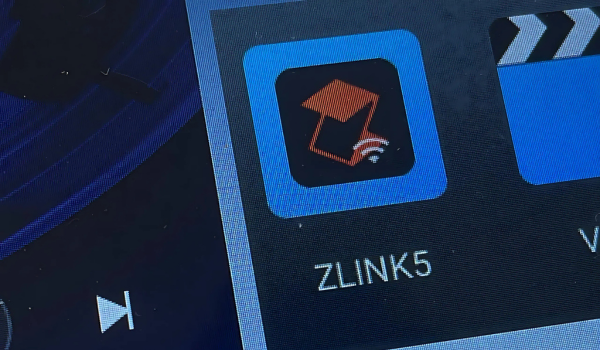
However, you should know that ZLINK doesn’t support screen mirroring for apps like YouTube or Netflix. This limitation exists because ZLINK focuses on providing a stable, secure connection for essential driving apps rather than entertainment streaming.
When compared to alternatives like Carlinkit or Ottocast, ZLINK offers several advantages:
- Factory-level integration with supported head units
- Regular firmware updates for improved stability
- Lower latency in wireless mode
- Better battery efficiency for your phone
2. How to Check If Your Android Head Unit Supports ZLINK?
Getting your head unit to work with ZLINK requires careful verification of compatibility. Let’s walk through the essential checks to ensure your system can run ZLINK properly.
Your first step is to verify if ZLINK comes pre-installed on your unit. Here’s how to check:
| Verification Method | What to Look For |
|---|---|
| System Settings | Pre-installed ZLINK app |
| User Manual | ZLINK compatibility listing |
| Manufacturer Info | Supported features section |
If you don’t find ZLINK pre-installed, don’t rush to download random APK files from the internet. Installing ZLINK requires a specific approach because standard APK downloads won’t work. You’ll need to:
- Contact your head unit seller or manufacturer to request the update.zip package that includes the ZLINK activated application
- Verify your head unit’s model number and Android version
- Check if an upgrade package is available for your specific model
For the best experience, consider purchasing higher-end models that come with ZLINK pre-installed. These units typically offer:
- Better integration with CarPlay features
- Regular firmware updates
- Improved stability and performance
- Official support from manufacturers
3. Downloading and Installing ZLINK APK
Installing ZLINK requires a specific approach, as this isn’t your typical app store download. Let’s clear up some common misconceptions and walk through the proper installation process.
First, you should know that downloading random ZLINK APK files from the internet won’t work. Here’s the correct approach:
| Installation Method | Requirements |
|---|---|
| Pre-installed | No action needed |
| Official Upgrade | Update.zip from seller |
| Latest Version | v5.4.101 (as of Jan 2025) (com.zjinnova.zlink) |
To properly install ZLINK:
- Contact your head unit manufacturer or seller for the official update.zip package containing the activated ZLINK application
- Ensure your head unit is connected to the internet for initial activation
- Install the provided package following your manufacturer’s instructions
- Launch ZLINK and complete the activation process
4. Setting Up Wireless Apple CarPlay with ZLINK
Setting up wireless Apple CarPlay through ZLINK requires a specific sequence of steps. Here’s the streamlined process to get you connected:
| Setup Step | Key Requirement |
|---|---|
| Bluetooth | Must pair first |
| WiFi | Hotspot connection |
| ZLINK App | Latest version |
| iPhone | Siri enabled |
Follow these steps to connect your iPhone:
- Enable Bluetooth and WiFi on both your iPhone and head unit
- Pair your iPhone with the head unit through the Bluetooth settings
- Open ZLINK and wait for the CarPlay prompt on your iPhone
- Tap “Allow” when the CarPlay connection request appears
Common setup issues you might encounter:
- Bluetooth Pairing Failures: Reset your iPhone’s Bluetooth settings and try pairing again
- WiFi Connection Errors: Enable “Maximize Compatibility” in your iPhone’s hotspot settings
- ZLINK Not Connecting: Restart your head unit completely to refresh the connection
5. Exploring Alternatives to ZLINK
Looking beyond ZLINK, several hardware and software solutions offer reliable CarPlay integration. Here’s how the alternatives stack up:
| Solution Type | Key Advantage | Main Limitation |
|---|---|---|
| Carlinkit | Hardware emulation | Higher cost |
| Ottocast | Custom UI | Limited compatibility |
| MMB Adapter | Multi-platform support | Complex setup |
Hardware Solutions perform better than software-based options like ZLINK. The Carlinkit Wireless AI Box leads the pack with superior stability and lower latency. This happens because hardware solutions use dedicated processors rather than relying on your head unit’s resources.
Software Alternatives include:
- WheelPal: Enables additional app support beyond standard CarPlay apps
- CarBridge: Works with both iOS and Android but requires jailbreaking
- NGX Player: Offers enhanced features but needs device modification
FAQs: Addressing User Concerns
Q: Does ZLINK work with all Android head units? Almost – but with important caveats. Your head unit needs to meet these requirements:
- Android 8.0 or higher
- 2GB RAM minimum
- Official ZLINK support from manufacturer
- Compatible hardware specifications
Q: Can I use third-party apps like YouTube or Netflix with ZLINK? No. ZLINK strictly supports official CarPlay apps for safety and stability reasons. The system blocks:
- Video streaming services
- Screen mirroring features
- Unauthorized third-party applications
Q: What are the differences between wired and wireless performance?
Wired connections offer instant pairing, rock-solid stability, and lossless audio quality while charging your phone. Wireless mode, while more convenient, comes with 5-10 second connection delays, occasional drops in connectivity, slightly compressed audio, and higher battery consumption. Choose wired for reliability or wireless for convenience – it’s that simple.
Download ZLINK CarPlay to transform your Android head unit into a powerful infotainment system that works seamlessly with your iPhone. While the installation process requires careful attention to compatibility and proper setup, the rewards are worth the effort.
To successfully use ZLINK with Apple CarPlay, first verify your head unit’s compatibility before purchase. Always download and install ZLINK from official sources – never use unauthorized APKs. Follow the exact setup steps in sequence to avoid connection issues. For the most reliable performance, opt for a wired connection over wireless when possible.
Remember these essential takeaways:
- Always obtain ZLINK through your head unit manufacturer or authorized seller
- Verify compatibility before attempting installation
- Keep your system updated for the best performance
- Consider hardware alternatives if ZLINK doesn’t meet your needs
The future of car entertainment lies in seamless integration between different platforms, and ZLINK serves as a bridge to that future. Whether you’re commuting to work or heading out on a road trip, proper CarPlay integration through ZLINK enhances both safety and convenience.
For the best experience, stick with official installation methods and keep your system updated. If you run into issues, consult your device manufacturer or authorized dealer for support.
53 thoughts on “How to Download ZLINK CarPlay on Android Head Unit?”
Hi,
Im using Zlink5 on my car, I conected my Android phone wired/wireless to Android Auto and try to make a call and then i have notice that I have a sound delay when i make any phone call, the delay is for about two seconds.
do you have any solution for this issue?
Thanks,
Elad
Shall I know the RAM of your car stereo. The delay is expected if it’s below 2 GB.
Ok maar als je de telefoon bedraad aansluit dan zot er nijna geen vertraging in ook 2gb.
Hoe komt het dat zlink5 automatisch licht donker niet werkt, op de telefoon wel scherm maps niet.
Mvg alexander
Je moet de instellingen veranderen. Open de ZLINK-app, wanneer je het CarPlay-scherm ziet, ga je naar instellingen en verander je naar licht, donker of automatische modus.
Merhaba arabamda zlink var ama telefonun ses kısma ve açma tuşu ile sesi kontrol edemiyorum cihazda
Ses seviyesini teyp ünitenizden kontrol etmeniz gerekiyor.
Same problem, but my headset is a Joyong with 8 G of Ram, I hope for a firmware update soon.
Thanks
Keep looking for the update.
Hello Paul! I hope you’re doing well. I notice that there are now several users complaining about the latency in aftermarket car stereo products that use Zlink technology. We have all tried multiple times to contact the manufacturers (for example, I have a Joying), but despite the updates released, regarding Android Auto that uses your Zlink, they have not been able to solve it. I see that you explain very well that when Zlink is already installed by the manufacturer, your upgrades cannot work. In fact, I still wanted to try it out. The file loads correctly, but then the display page of Android Auto remains blank… it doesn’t work. In my opinion, the only one who can remedy this common problem is you… the manufacturers don’t seem interested in wanting to solve it. In practice, they imply that the blame for this latency is yours, and not their product’s. In reality, I have also written to Joying about other issues that we have resolved but when I go back to talking about latency, they ignore me and don’t respond…. help! It would be fantastic if you could release an update capable of bypassing the problem with the constructors…. after all, is the technology Android for everyone? Do you think it would be possible?
Bonjour, j’ai actuellement la version 5.4.26 et je souhaiterais passer a la dernière version mais mon vendeur me dit de mettre à jour via l’application mais cela ne fonctionne pas. Comment faire ? Merci
Bonjour. C’est bien d’avoir la même version que vous. Ne mettez à jour l’application que lorsqu’elle est disponible via le pack de mise à jour du vendeur ou via l’application ZLINK. Je vous déconseille de mettre à jour l’application via l’APK. Merci.
Hi,
I’ve followed all the instructions but I got a “ZLink service is unavailable” message and the app never leaves the splash screen. What am I missing?
Thanks!
J.
Hello. Try connecting the head unit to the internet.
By the way, did you install the app using an APK file? If so, there’s a lower chance that it will work properly.
Thanks. It was connected to the internet and I did install it from the APK file because the manufacture wouldn’t tell me how I can get it from them directly.
Good morning
I have updated from version 5.4.57 to version 5.4.95.
the app installs but Android Auto no longer starts.
I have a pre-installed version of Zlink5 on Joying headsets.
The manufacturer sends me updates but always with the same version 5.4.57 within the total installation package.
I uninstalled the update and restored 5.4.57 and now it works again.
However, there are still the latency problems I wrote the other day.
Am I doing something wrong?
Do I have to do a specific procedure?
When I install the new version everything seems to work fine, the system asks me if I want to update the previous version.
But then it doesn’t work.
Do you have any suggestions?
Thank you
Bonjour Monsieur,
Actuellement j’ai la version ZLINK AJ_V5.4.26#EE316EF2_WLA sur mon autoradio.
Peut-on faire la mise à jour via son iPhone ? Si oui avec quelle application.
Je vous remercie par avance.
Cordialement,
Fabrice
Bonjour,
Vous ne pouvez pas mettre à jour l’application ZLINK depuis l’iPhone. Vous devez mettre à jour le système Android pour obtenir la mise à jour de ZLINK. Si vous ne rencontrez aucun problème avec l’application actuelle, n’essayez pas de la mettre à jour.
Hi, when I want to download the app on my Samsung s24 plus it says it’s not compatible? Can you send me new apk file please
Hello. I have an existing program called zlink3. I want to upgrade it to zlink5. please help me.
Check this tutorial on how to find and update your Android car stereo, including the latest ZLink version.
The key step is to identify the correct update file that’s compatible with your specific system. Always double-check your head unit’s model and build number before downloading anything.
For safe and verified update files, visit the XDA Developers forums — just search using your head unit’s model and firmware build. That community is a goldmine for updates, tips, and troubleshooting help.
Pro tip: Installing the wrong file can brick your system, so always confirm compatibility before flashing.
Hi
I purchased a 2025 Segway Fugleman with a Bluetooth and WiFi-enabled Android 7.1.1. tablet as head unit. As far as I know, it doesn’t have wired Carplay installed. This tablet runs a propietary Segway interface that can be sidestepped with a keyboard to get to the main Android menu. I’ve already installed some apps.
I’ve tried to install Zlink5 ver 7, unsuccessfully. It does install but when i tap it, it says there’s some sort of “channel mismatch” and crashes. I uninstalled and tried installing ver 5.8. It does come up and doesn’t throw error messages, but it doesn’t boot fully, its logo just freezing on the screen.
Any suggestions? Thank you.
My head unit currently has ZLink version 3.9.77 installed. I understand that a newer version, 5.4, is available in the market, and I am interested in updating to benefit from the latest features and improvements.
Could you please provide information on how I can update the ZLink app on my device? Specifically, I would like to know:
Is an update to version 5.4 (or a newer version) available for my head unit?
What is the recommended procedure for updating ZLink? (e.g., system firmware update, specific installation steps).
Are there any specific files or software I need to download for this update? If so, could you please provide a link to the official source?
My head unit details are as follows:
Model: WJ_01
Current ZLink Version: 3.9.77
Check this tutorial on how to find and update your Android car stereo, including the latest ZLink version.
The key step is to identify the correct update file that’s compatible with your specific system. Always double-check your head unit’s model and build number before downloading anything.
For safe and verified update files, visit the XDA Developers forums — just search using your head unit’s model and firmware build. That community is a goldmine for updates, tips, and troubleshooting help.
Pro tip: Installing the wrong file can brick your system, so always confirm compatibility before flashing.
Hello, I have issue with Zlink5. I connected via Bluetooth my phone (S23 Ultra) and head unit. Waze works, music playing, but they often while driving get lost connection. After connection lost, they again connecting, then works again, but in some time again lost connection. Yesterday in 30min journey, i lost connection 3-4 times, its annoying me. Zlink version 5.4.77
“Hello, first of all thank you very much for the information you shared. After updating my system with Zlink 5.4.63 installed, Android Auto keeps disconnecting constantly when using a cable. It reconnects after 2 minutes and then disconnects again. I installed Tlink 5.5.2 instead of Zlink, but the same problem occurs. It doesn’t connect unless I install zPlus on the phone. However, zPlus is not very user-friendly. How can I solve this?”
instale la ultima version pero me sale es para compartir pantalla no para carplay e intente instalar otras versiones me sale la pantalla de conexion pero no conecta y el celular esta conextado por bluetooth y por wifi pero no conecta ya lo reinicie pero no funciona mi radio es android 14 con 16 de ram
Hola, he actualizado el artículo con la versión correcta de la aplicación. ¿Podrías intentarlo de nuevo, por favor?
Hi, I installed the APK on my screen, and instead of installing ZLINK5, it installed an app called TLINK5. How do I fix this?
Hi, I’ve updated the article with the correct app version. Could you please try again?
When will the new version be uploaded?
Hi I have a android version 14 aftermarket car radio and comes with car link 2.0 I’m trying to connect my iPhone has a CarPlay and won’t connect I do everything and follow instructions but won’t connect … Do you think if I install ZLINK it will be work with my iPhone 14 Plus iOS 18.5 version
i am use ZLINK5 but can’t we use Spotify or YouTube Music?
There are only navigation images in the menu and it does not come in HD.
quiero instalar en mi motorola g32 android 13, se instala pero luego me dice “ZLINK5 Esta app se creo para una versión anterior de Android y es posible que no funcione correctamente. busca actualizaciones o comunicate con el desarrollador.
¿que es lo que tengo que hacer?
en la tablet del auto se instalo, solo que al no conectar no se si anda.
muchas gracias
Hello, i’m driving clio 4 joy and have no android multimedia. but i have a samsung note 4 android phone and an old android based tablet pc. could i use zlink app to use carplay screen via this devices?
Will it work on a regular Android tablet?
Like use an Android tablet as a head unit with zlink5 ?
It won’t work.
Hello the zlink app no longer works on my vehicle I have a 2g Android Linux screen
My device is 8 gb but android auto is constantly hanging out, music and navigation are interrupted
I CAN’T ACTIVATE ZLINK
Tengo problemas con el micrófono al usar zlink, cuando mi telefono está conectado directamente al bluetooth funciona bien el micrófono cuando se conecta al zlink deja de funcionar.
I have a Samsung phone. When using Android Auto, the sound starts to freeze. The Android Auto screen freezes. I switch it off and on and the same thing happens again. Is there a solution for this?
Not compatible with my phone
Android version 15
Hi , Im wondering why since I updated my phone to latest beta 26 ios on my Iphone -car play doesn’t works on my aftermarket headunit . Did you know if it’s support new carplay ?
Hello, I purchased and connected a device for my Cadence R15 Ford Focus. Due to some issues, I had to reset the device, and the CarPlay connection was deleted. The ZLink app was also removed. I tried reinstalling it, but I was unsuccessful. Could you provide assistance with this issue? Thank you.
Hello, I have ZLink 3.8.7 preinstalled on my android head unit. I always connect my android phone wirelessly without a problem, BUT if I turn off the car and turn it on again (at a gas station for example), I can not connect my phone again. I can only connect it again if I don’t turn my car on for a few hours.
Any idea why it can’t find my phone once I turn off my car?
Corrigindo. Minha Multimidia M1 está com Android 10.0
Bonjour, après quelques mois d’utilisation la tablette fonctionne parfaitement. Il arrive quelques fois malgré tout que l’application Zlink se fige….. En se déconnectant cela resoud le problème. Seulement, il y’a deux jours Zlink s’est éteint subitement et depuis, il est impossible de se reconnecté. La tablette est a jour et l’application Zlink est en version v5.4.61 , qui est marqué comme la dernière version de Zlink mais impossible de se reconnecté. Le message suivant s’affiche après quelques secondes : Le service Zlink n’est pas disponible.
Le Carplay fonctionnait parfaitement jusque là.
Dans l’attente d’une réponse; Merci
Hello sir
I have used ZLINK5 on my android head unit that it run smoothly until system bug happened last month which it shown dark screen and then the automatically shutdown and restart for all system happened. After it restarted zlink5 disappeared with all others apps also gone and all of setting were gone too. Also, I have read some instruction recommend to do the factory restore then I already have done it but it couldn’t take the Zlink back. Moreover, I have done the manual factory restore agin but still no Zlink5 back on my device. So, I have no idea about how to do to fix this issue.
FYI : My android head unit brand Kevlar model K-1013CP android version 13 (2nd hand purchase) so I can’t contact device seller.
Please give me advice as question below,
Q : Was that the previous device bug which have shown dark screen and that auto restart was the automatic restart was thre factory restore?
Q : How to get Zlink5 back on my android head unit?
Q : Do I need to download new Zlink5? If need new download please advice the link for the new downloading Zlink.
Q : Could it be possible to download Zlink5 apk direct from my head unit instead of transfer from usb?
Q : Any cost occurred for the new downloading Zlink5?
Q : Could the Zlink5 need the activation code?
Q : Could it be possible to use same activation code for another device, in case of have another car?
Q : How to update the Zlink5 app to be the new latest version which I could not find apps on the play store ?
Q : Have any suggestions to prevent the accidentally lost Zlink5 issues again?
Q : Could you advise the instruction for install and all setting for new installation app?
Please kindly advise to solve this issue.
Thank you in advance.
Cheers…
I am using Zlink5 in my Gemstone, but frequently disconnecting and connecting, can you help me out.
Hello,
My zlink is having this code
APPVER:K2401P-SPDZ
This version is not mentioned in the update guide, and my device does have 8gigs of Ram
Will i be able to update? And to which version should i download
Thanks
Hi, I using zlink5 and can’t connect Android auto wired, I try carplay to but don’t work I have 64gb with 4gb. Wireless mirror work on Android.
When using Carplay, sometimes only half of the screen is displayed. It fixes itself when I restart the stereo. What is the reason for this?
Hi,
there is a problem with Zlink carplay coming from Chinese aftermarket Headunit ESSGOO 2. The Steering wheel control buttons work with no problem when i use the head unit to listen for next music. When i press next to listen to the next music from my phone when connect to your zlink nothing happened, nothing works.
thanks!