Ever lost your ZLINK app or been stuck with an useless, outdated Android car stereo?
The majority of car owners struggle with missing features or slow systems following a reset or failed update.
The good news?
You can avoid these headaches and experience new features by taking the simple, step-by-step path to Update Android Car Stereo with a USB pendrive.
If you need to restore deleted apps, boost performance, or maintain your system in tip-top condition, then you’re in the right place. You’ll find how to identify which firmware version you’re running, download the correct update file, and install it safely – no technical expertise needed. We take you through everything from USB prep to solving update bugs, so you can get back to your music, navigation, and CarPlay.
We’ll guide you through every step, skipping the pitfalls and making the most out of your Android head unit. You’re a seasoned DIYer or just wish your car stereo sounded as good as new; let’s get started and have those headaches behind us.
Check Current App Version on Your Android Car Stereo
You need to know your current version first before you can update. Otherwise, you might download the wrong firmware and be stuck with a car stereo more confused than a GPS in a tunnel. To find out which version you have and avoid potential future compatibility issues, do the following:
Access System Settings to Identify Version
- Open Car Settings on your Android car stereo.
- Select System Settings.
- Find your current app or firmware version – look for labels like K2501_NWD or K2501_UP. Write this down or take a quick photo. Double-check in the About Device section if you’re unsure.

Knowing your version allows you to verify the current firmware version on android car stereo and makes you download the correct update file that supports CarPlay and Android Auto. If you do not do this, you might end up installing incompatible software and possibly have to resolve update failures later.
Download the Compatible Update File
Obtaining the proper firmware update is the most important aspect of having a successful android head unit firmware upgrade. If you download the wrong file, your system won’t even recognize the file or worse, it can become inoperable. Let’s see how to locate, download, and prepare your update file for a seamless upgrade.
Find and Download the Correct Firmware
- Search for the update file for your build (like K2501_NWD or K2501_UP).
- Download the android head unit update file only from trusted sources.
- The update file is usually between 800 MB to 1.2GB. If it’s much smaller, double-check the source.
Here is the latest update file for T5 K2501 model (April 2025, 360 degree camera version)
Prepare the Update File for Installation
- Rename your downloaded file to update.zip.
- Format the USB pen drive to FAT32.
- Copy update.zip onto your USB pendrive.
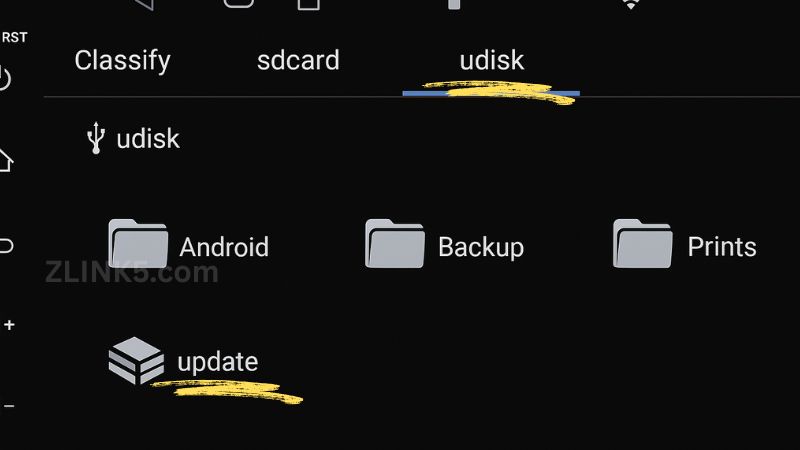
To successfully install the latest android car stereo system update without issue, make sure you double-checked the file name and source. This is to prevent android car stereo troubleshooting issues such as “file not found.”
Connect USB Pendrive and Locate Update File
Plugging in your USB pendrive and ensuring your stereo can locate the update.zip file for android stereo is where everyone gets stuck. If your head unit cannot detect the file, don’t worry – there is a folder trick that fixes most detection problems.Here’s how to connect, navigate, and prep your USB for a smooth system update for better experience.
Insert Pendrive and Navigate to Update Section
- Plug your USB pendrive into the USB port on your Android car stereo.
- Open Car Settings, then go to System Settings.
- Select System Update. This is where your stereo looks for update files.
Ensure Proper File Path for Detection
If your stereo doesn’t spot the update.zip, use this fix:
- On your USB pendrive, create a folder named mnt.
- Inside mnt, create media_rw.
- Inside media_rw, create udisk.
- Place your update.zip file into the udisk folder.
This folder structure – mnt > media_rw > udisk > update.zip – helps your car stereo find the update every time. If you skip this, you might spend hours troubleshooting update issues.
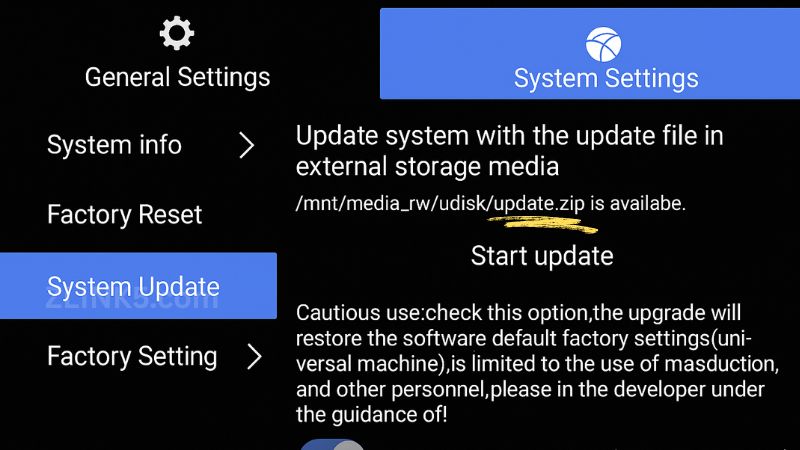
Start and Monitor the Update Process
You’ve got your USB pendrive ready and your update.zip file for android stereo is in the right spot. Now it is time to proceed with these steps in order to install the latest android car stereo system update with confidence.
Begin the Update Installation
- When your car stereo detects the update.zip in the System Update menu, tap on it.
- Hit Start Update.
- The update process usually takes about 15 minutes. If your stereo looks frozen, give it time.
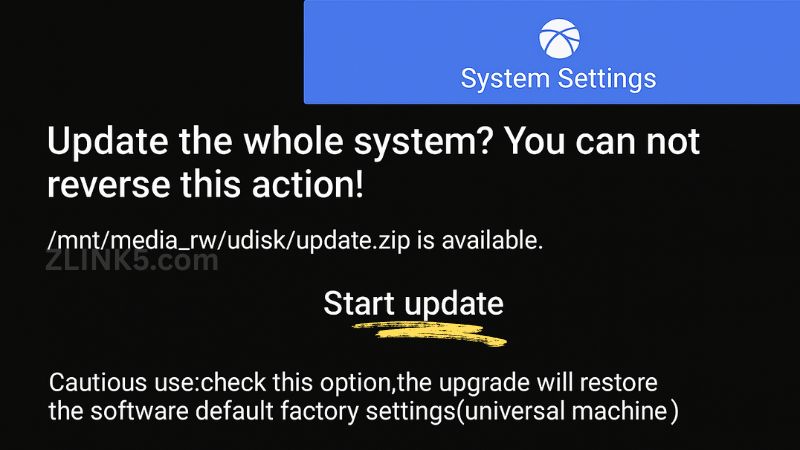
Safety Tips During Update
- Do not turn off your car, unplug the stereo, or disconnect the USB pendrive while the update is running.
- Interrupting the process can cause serious issues, like a bricked head unit or corrupted files.
- Wait for the system to reboot on its own.
In order to fix android car stereo update failure, double check your power connections at all times and keep the car running or in accessory mode during updating.
Frequently Asked Questions (FAQ)
Here are the most common questions car owners ask when they update an android car stereo—because even the best step by step android car stereo update guide leaves a few “what ifs.”
No, most updates do not delete your data, but you should always backup data before updating android car stereo.
Not really. Place the update.zip package in the root folder on your pendrive. If it isn’t recognized by the system try to place the update.zip in the mnt > media_rw > udisk folder structure on your USB pendrive.
Yes, as long as it is formatted to FAT32 and has enough space for the update file.
No, this guide is specifically for K2501_NWD and K2501_UP units, but most steps are similar for other Android head units. Always check compatibility.
No, the file must be named update.zip for the system to recognize it.
Yes, reformatting the USB drive, re-downloading the update file, and repeating the steps can resolve most update failures.
No, do not turn off your car or disconnect power during the update process.
Yes, restoring factory settings after an android car stereo update can fix lingering software issues.
Upgrading your Android car stereo is not merely a matter of patching bugs—it’s about restoring missing apps and tuning your in-car tech. By reading this guide, you’ll be able to Update Android Car Stereo via a USB pendrive, examine your firmware, download the right files, and resolve any hitches in between.
Look for the latest updates in your system settings. It’s always good to get official or reliable sources when downloading android head unit update files.
You’re ready for improved performance, restored functionalities such as ZLINK, and other features such as enhanced CarPlay or quicker touchscreen response. If you do experience a snag, refer to the steps or reach out to the online community – there’s always assistance for anyone willing to upgrade the latest android car stereo system or resolve android car stereo update failure.
Your car’s entertainment system is now under your control. Update it, drive safely, and have a great time!
10 thoughts on “How to Update Your Android Car Stereo?”
merhaba, aracımda zlink 3.9.77 sürüm yüklü ekran var, kullandığım samsung a54 model tefonum android 15 yazılı alınca kablosuz android auto bağlanmıyor. nasıl bir yol izlemem lazım.. teşekkür ederim.
Dsp not working after uploading stereo
Hola
Puedo conseguir una actualización para la app WJ_2023. Plataforma de sistema ac82271 ?
Muchas gracias
Hi
My zlink is currently on 4.0.15
Car head unit is on android 10
How can i update
Hello,
I bought a radio that uses ZLINK to run CarPlay. Everything works OK, except for the call volume control. Unfortunately, this version of the application on my mojo device does not distinguish between call volume and media volume. So the call is quiet or other media is loud. However, the radio itself can control this function of different volume levels for media and calls via another Bluetooth application without CarPlay.
I want to use CarPlay. However, the seller is probably not tech-savvy enough to advise me.
Please, can you advise me on another version of your application, or advise on settings or a fix bug for this application?
I ordered this radio because it has CarPlay by preference and this error really destroys it!
The device was pre-installed with ZLINK version V5.3.8#21BBD275_WLA
The device platform is ZHANGXUN-9320
Thanks
Milan
Hello. I need the activation code for my zlink app
II have a K2401. Will this update work for my unit?
Hello, i update my android stereo, then the wheel bootons and reverse cam doesnt work. can i fix?
sustem plataform: UIS8581A
System information:ZA_2025.07.25.10_6_6825
MCU version : ZA001-23.12.22_409
It is not compatible with the new version of Google Play services, and Google Maps is requesting it.
Smart Zoom disappeared in iOS 26.2 on CarPlay. The icons and screen are much too large. Before, everything worked perfectly. My screen is 9 inches, but now with this version, everything is broken. The sound also pauses when I put the car in reverse. Please fix this.
ZLINK version V6.0.36#39BB6955F_WLA 2025-11-13T05:38Z Ultimate